Last Updated on March 7, 2023 by Eng Katepa
As the heading above stated, today, we’ll review the best laptops for engineering students. On top of that, we’re going to show what laptop components are crucial for engineering-related work.
We’ll reference industry-standard programs and their preferred specs and will look at the specific laptop- (and PC-) components that these programs utilize the most.
While you may need a powerful laptop that can cope with your work and render your projects quickly, both having enough battery life to last you the entire day, and mobility that actually lives up to its name is just as important.
Also Read: Best Engineering Books For Engineers
Our Picks
If you’d just like to take a quick look at what we recommend, here’s a short overview of our Best Laptop for Engineering Students:
#1 Best Laptop For Engineering Students, The All-Rounder:
Lenovo Legion 5 – Lenovo’s Legion 5 has all the components that an engineering student needs, including a GTX 1660 GPU for good measure.
#2 Best Laptop for Engineering Students, The Budget Option:
Lenovo Flex 5 – The Lenovo Flex 5 is both affordable and fast with an AMD 4500 series CPU that can handle a fair amount of rendering and simulation.
#3 Best Laptop For Engineering Students, The High-Performance Option:
Asus Zephyrus G14 – The Zephyrus has some of the best-performing components in a laptop that you can buy on the market, ready for even the most complex engineering workloads.
For more in-depth info on what to keep an eye out for, read on.
Also Read: Best Laptop Brands For Engineers | All You Need To Know
What types of engineering is this guide for?
Now, here’s a list of workloads and typical applications that engineers use regularly for work. There’s a high chance you’ll encounter these programs in college and during your career, so make sure the laptop you buy has no trouble running these:
- Design Software – Designing 3D models, structures, or concepts are essential workload for engineers. CAD (Computer-Aided Design) programs like SOLIDWORKS and AutoCAD are typical examples of this.
- Simulation Software – FEA (Finite Element Analysis) or CFD (Computational Fluid Dynamics) programs, like ANSYS, simulate situations in your design. These simulations help engineers find weaknesses in their design.
- Coding Software – Engineers are not immune to using IDEs (Integrated Development Environments) to code. In college, common languages include C(#), Java, and Python.
- Math Software – As an aspiring engineer, you’ll be doing an obscene amount of math. Programs like Mathcad and Wolfram Mathematica allow you to do complex mathematics on a document or calculate other forms of math easier.
If you want to be thorough, ask some professors, alumni, or already enrolled students and see what software students typically use in your college.
After that, check the hardware requirements of those programs to get a baseline of required performance.
However, the laptops we’re suggesting will perform extremely well across most of these programs.
So, how do you pick a laptop as an engineering student?
Also Read: Best Types of Kitchen | All You Need To Know- Right Now
Laptop vs. Desktop
A quick note on how a Laptop compares to stationary Desktops:
Comparably priced Desktops will always outperform laptops for one simple reason: Size.
Desktops have more room to fit better hardware components that are more powerful and need larger and stronger cooling.
Though, of course, having a laptop you can carry around between classes is something you can’t live without as an engineering Student. Once you start a career after your studies, though, keep in mind that if you need the best performance possible, a desktop PC is the way to go.
Anyway, let’s get back to Laptops:
Mobility
Mobility is the most important feature when buying a laptop vs. a desktop.
With a built-in screen, keyboard, trackpad, and battery having a laptop mean you can work anywhere. Also, with most modern laptops, you can go an entire day without needing to recharge.
Many laptops are small and lightweight, though, so how do you know you aren’t sacrificing performance for mobility?
Laptop Size
Bigger laptops can house larger components, like a bigger battery or Graphics Card, making them more powerful, easier to cool, and longer-lasting (battery-wise).
The smaller a laptop becomes, the easier it will be to carry but the less performance it can usually house.
Though, because you can in fact have smaller laptops that perform similarly to larger laptops (when it has been well-designed by the manufacturer) be sure to always compare internal specifications to make an informed decision and not just, size.
A Laptop’s physical dimensions are usually closely tied to its screen, so you’ll find Laptops to be categorized by screen size, rather than dimensions.
While a 13’’ screen will usually be found on a small Laptop that is extremely lightweight and easy to carry around, these benefits come with very little screen real-estate that can be too small for a lot of engineering work.
We recommend at least a 15.6’’ screen, which provides the best balance between weight and screen size.
A 17’’ is a great choice if you rarely carry your laptop with you or don’t mind the extra weight, and want the extra screen real-estate or more powerful components that tend to come with a big laptop.
Weight
There are a lot of contributing factors to weight. Bigger laptops generally weigh more than smaller ones, but some smaller laptops are actually heavier because of their material properties.
You should also take into account that bigger laptops will have bigger batteries, which might require a heavier external PSU.
The laptop weight you see on the spec sheet does not account for the weight of the PSU or its cable, so make sure to look for some pictures that show all of the laptop accessories you might need to carry around with you throughout the day on campus.
Battery Life
What’s more annoying than bringing a heavy laptop charger? Not finding a power outlet to plug it into.
You’ll find that being able to use your laptop for more than 8 hours a day without having to recharge is a blessing.
While manufacturers often advertise a battery life of 10-12 hours, these “Battery-life tests” are usually taken with someone just browsing the internet.
The more resource-intensive your activity is, the faster it will drain your battery. When looking for a laptop with long battery life, make sure that the benchmark used is something that’s resource-intensive.
You’ll be surprised as some laptops’ batteries will last just 3-4 hours, if you’re rendering a project, doing some simulation, or using other resource-intensive software.
Also Read: Best CAD Software For Architects | All You Need to Know
Peripherals
Although your internal specs power your laptop, your peripherals are just as important. There are a plethora of things here that you can consider, but these mostly boil down to personal preference:
Laptop Panel
Laptop display panels typically come in two types. The IPS (In-Plane-Switching) panel, gives the best color display and contrast ratio, and the TN (Twisted Nematic) panel, updates pixels on your screen faster.
Unless you are working on projects that demand high color accuracy, a TN panel is usually more than enough for your needs.
If you find that you’ll be working outside with a lot of sunlight, you’ll want to focus on getting a laptop panel that has higher nit values.
Nit is the standard unit of luminance that’s used to describe how bright a screen can be. Anything close to 400 nits will give you decent visibility, even in bright daylight.
Keyboard
As an engineering student, you’ll be more worried about writing reports than doing a lot of work on 3D models.
This is especially true for your first two years of college, where you’ll be learning more of the basics rather than applying them to software.
Personal taste matters a lot when choosing your keyboard and my recommendation is to personally go to the store and test out the feel of the keyboard.
You’ll find that some Software, such as CAD or Math Applications can benefit from having a Numpad, which will usually make you a lot faster if you do a lot of calculations or need specific hotkeys.
Trackpad (Mousepad)
Although an external mouse is much more efficient, it can get tiresome to carry around very quickly.
Some students just prefer having their laptop on their laps, with their trackpad as a mouse – especially when you don’t have a table or other space to place your mouse.
Because using a Trackpad depends a lot on your personal preference, we recommend going to a store near you and trying a couple of them personally, to get a feel for what types of trackpads might be the best for you.
Also Read: The Contractor | Types, Responsibilities, and Conditions You Need To Know
Performance
Finally, on to the good stuff! What makes your laptop run, and what makes it run fast? A top-performing Laptop for your specific workload doesn’t have to be expensive.
Processor (CPU)
Your CPU is typically more important than your GPU as an engineering student.
CPUs are in charge of calculating everything you do on your computer. Most engineering software, like CAD programs (TinkerCAD, AutoCAD, SOLIDWORKS), require a lot of computational power. A powerful CPU will be crucial for your laptop’s performance.
The most important metrics of a CPU are its Clock Speed and the Number of Cores.
As an engineering student, you will be using a lot of simulation and rendering programs, especially FEA programs like COMSOL and SimScale.
These programs will benefit more from a high clock rate (3.0GHz and above) than a high number of cores. I suggest getting a CPU with at least 2 cores that are clocked as high as possible.
Here are some high-performing CPUs to look out for in a laptop.
AMD:
- AMD Ryzen 9 4900HS
- AMD Ryzen 7 4800H
- AMD Ryzen 5 4500U
Intel:
- Intel Core i9-10980HK Processor
- Intel Core i7-10875H
- Intel Core i7-10750H
- Intel Core i5 – 10300H
Most CAD and FEA software will explicitly state if they are more CPU or GPU reliant together with the CPUs that they support.
If you end up getting a CPU that is unsupported, this only means that the support team of that program will be unable to assist and troubleshoot your problems. Unsupported CPUs will still work with CAD or FEA programs.
Graphics Card (GPU)
Your graphics card (GPU) is in charge of all visual computation and outputting this onto your screen.
GPUs fall under two categories: integrated and dedicated.
Many laptops come with an integrated GPU that’s directly built into the CPU. Integrated GPUs are limited to light tasks like browsing, watching videos, and some low-end games.
Dedicated graphics cards are an entire component on their own, and therefore much more powerful. They are capable of video editing, 3D rendering, graphics design, and often, high-end games.
But here’s some good and bad news.
The good news is that engineering students don’t usually need a strong GPU unless they have specific workloads that are optimized for this.
The bad news is most engineering applications officially only support a handful of dedicated GPUs and graphics cards are one of the most expensive components in a laptop.
For example:
- SOLIDWORKS – support the NVIDIA QUADRO series and AMD Radeon Pro WX series.
- MATLAB– only supports NVIDIA GPUs, specifically CUDA.
- AutoCAD – supports the NVIDIA QUADRO series and the AMD Radeon Pro and FirePro series.
Other video cards can still run these programs, but the software vendor’s support teams will not help you with troubleshooting when you use unsupported graphics cards.
Unless you have plans to play games on this laptop, you can skip getting a powerful GPU. We’ve talked a lot about “Professional” or “Mainstream” GPUs in our PC-Building articles and what PC works best for CAD programs.
Also Read: Tendering Process: Advantages and Types, All You Need to Know
Screen
If you ask any Engineers, they will tell you how important a large screen with high resolution is for running Engineering programs. With that, you can decipher the smallest details without straining your eyes.
Typically, Engineers use laptops with screen sizes of 15 and 17 inches with a resolution of 1920×1080 pixels or more, commonly known as 1080p Full HD resolution. If you are willing to spend some more, you can get a larger screen that can be attached externally with an HDMI cable.
Apart from the size, the refresh rate of the screen matters for Engineers. With a higher refresh rate, the movements on the screen are smoother and more precise. But, on the other hand, high refresh rate screens are expensive.
In this regard, some of the most common refresh rates used by engineers are 60Hz, 120Hz, or 144Hz. If you are a professional, you can go with the higher refresh rates, but for engineering students, screens with 60Hz refresh rates are sufficient.
Memory (RAM)
Random Access Memory, popularly shortened to RAM, works in conjunction with other computer systems. And, the more RAM you have, the faster your computer will be. A higher RAM can be beneficial for multitasking too, as you can safely run a bunch of programs without pushing your system’s resources to the limits.
All the different operating systems used today generally require at least 4GB of RAM to function. If you use anything less than that, your computer might become slow or not work at all. Apart from that, it is wise to have some extra RAM to run the additional programs and software. This is why most modern systems come with 8GB or 16GB RAM.
You should keep in mind that different types of tasks require different memory capacities. Now, architecture and engineering projects need to run a lot of complex designing and rendering applications, which use a lot of the system’s resources.
Therefore, an Engineering laptop should have 16GB of RAM, which provides enough memory capacity for multitasking or running resource-intensive processes. For architecture graduate students, this can be shrunk down to 8GB, but no less than that. This is due to the fact that the load is a lot less for students compared to working professionals.
In that context, you can expand your RAM capacity later on if required. Modern laptops and computers come with spare RAM slots just for this purpose. For Instance, if you buy a system with 16GB RAM capacity, you can upgrade it with another 16GB of RAM to get a total of 32GB. However, such upgrades are optional, and it comes down to personal preference and workload.
For a lag-free experience, get a laptop that either has a lot of RAM or can be upgraded with more RAM.
Having more RAM will let you open and run more programs and processes at the same time. CAD programs like SOLIDWORKS or AutoCAD and FEA programs like Ansys will require at least 16GB from your laptop to run smoothly.
The laptops we’re recommending can be bought with 16GB of RAM, with the higher-end laptops going up to 32 GB. Unfortunately, other laptops might come with only 4GB or 8GB of RAM as stated above.
If you’re getting these, make sure you have the option of upgrading the RAM to 16GB.
Storage
Fast storage lets your laptop boot up faster, transfer, locate, and access files quicker, and will make your laptop faster overall.
Now, there are three types of storage devices that are used in desktops and laptops:
- HDD (Hard Disc Drive)
- SSD (Solid-State Disc)
- NVMe SSD (Non-Volatile Memory Express SSD)
All three types have their own pros and cons. It’s important to balance both speed and overall storage capacity when deciding on which of these you’ll want in your laptop.
The HDD
The Hard Disc Drive (HDD) is the standard, old-fashioned storage type that is a baseline option for most PCs and laptops.
Getting an HDD (Hard Disc Drive) is the most affordable storage option, as the cost per terabyte comes to around $22.
That said, the low cost of an HDD comes with a caveat: HDDs are comparably slow. You can expect HDDs to read and write up to 180 MB/s.
The faster option is to buy a laptop with an SSD (Solid State Disk).
The (SATA) SSD
SATA SSDs are several times faster than HDDs, though they are significantly costlier. At around 550MByte/s, they are 3-5 times faster than your average HDD. You’re looking at a cost of about $100 per Terabyte of SSD space.
Even though they are more expensive, they are a lot faster than an HDD.
Booting your OS or launching an application from an SSD can be done in seconds. Engineering Software such as CAD and FEA programs will benefit from this the most, especially since these programs can take up to a minute to launch on regular HDDs.
The (M.2) NVMe SSD
An NVMe SSD is twice as expensive as a SATA SSD, but more than 6 times faster. At about $200 per terabyte, NVMe SSDs reach sequential read and write speeds of over 3000 MB/s.
Even though NVMe SSDs are usually a great way to speed up your Laptop, unless you are working with large data, it is not entirely necessary for engineering students. . NVMe SSDs are best used if you’re constantly moving large files, like video footage or heavy project files.
Picking an OS
Windows and Linux are the leading operating systems for engineers across the field.
Almost all engineering software (CAD, FEA, CFD, and others) are incompatible with Macs.
We recommend sticking with a Windows 10 or 11 Laptop, as almost any software will be compatible with it. If you are used to working with Linux or on Macs (OSX) be sure to check the Software requirements, as not all engineering applications support these OS.
External Connectors
External connectors are essential parts of a laptop for any engineering student, especially for aspiring electrical engineers.
USB Ports
There’s a big chance that you’ll be plugging Arduino boards and other devices you want to program into your computer during college. Arduinos need USB Type-A ports to hook up to your laptop.
A lot of laptops will have phenomenal specs, but often only have USB Type-C support. If you don’t want to carry a dongle or adaptor with you all the time for your Arduino boards, do consider getting a laptop with at least 2 USB 3.0 Type-A ports.
Display Ports
Presenting your report to your entire class is something you can expect as a college student. Most universities will have a beamer/projector ready for you, but this can be limited to either HDMI or even VGA.
Your bag might already be full of chargers, power banks, and wires. If you want to avoid carrying an adaptor or a dongle, shop around for a laptop that has both HDMI and VGA ports.
Though since VGA is a comparably old standard and the plug is quite bulky, you’ll often only find it on larger, heavier laptops.
Also Read: 15 Types of Windows Every Homeowner Should Know In 2023
Our Picks: Best Laptops for Engineering Students
Full Disclosure: Please note that this post includes affiliate links. It simply means if you click on these links and decide to make a purchase, at NO additional cost to you (none whatsoever!), I may get compensated, by the affiliate program. Will this be a problem? In fact, if you click and buy, thank you. I really appreciate it.
So, let’s get started!
The All-rounder: Lenovo Legion 5


This is the best laptop all around for engineering students. With a 15.6’’ screen and 16GB RAM base model, Lenovo’s Legion 5 Gaming laptop is fast and provides a good amount of screen real estate.
You even have the option of upgrading your RAM to 32GB if necessary.
The battery life is lackluster at an advertised 5 hours, so expect that you’ll be bringing your charge cable around. However, with an AMD Ryzen 7 4800H processor, you can expect this laptop to handle heavy programs with ease.
The Legion 5 has a GTX 1660Ti for a graphics card, with 6GB of VRAM, which is impressive for its price. The laptop also comes with a 512GB NVMe SSD and both USB Type-A and Type-C ports.
If you’re into gaming, Lenovo’s Legion 5 comes with a 144Hz refresh rate panel for the best gaming experience.
Unfortunately, at 5 pounds (2.26kg), It’s not the most lightweight laptop. All things considered, though, the Legion 5 is a great all-rounder laptop for engineering students.
As a bonus, the Numpad is readily available for your math & calculation endeavors.
The budget choice: Lenovo Flex 5 14″ 2-in-1 Laptop, 14.0″ FHD
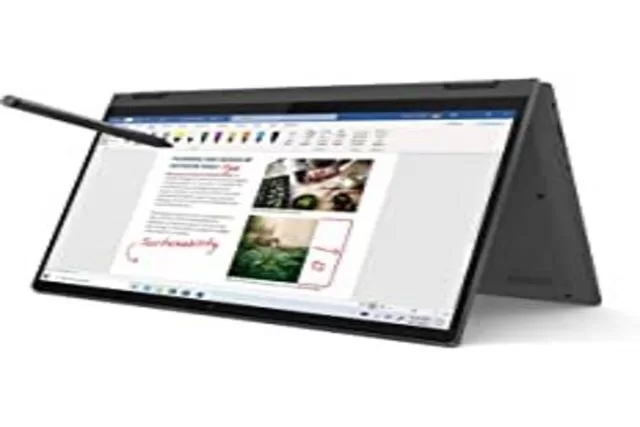
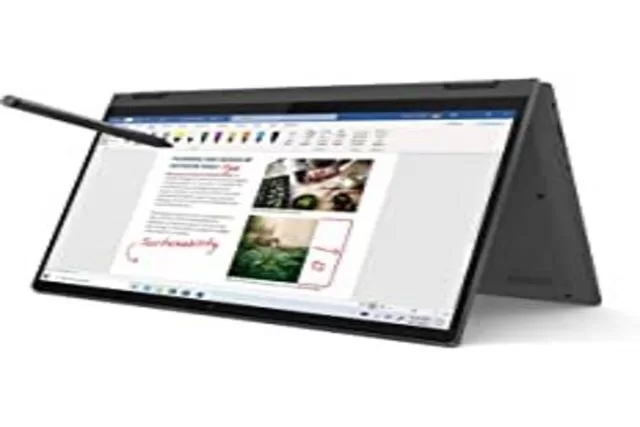
The Lenovo Flex 5 is the best budget laptop for engineering students. Create designs and take notes thanks to the foldable design and the Active Pen that comes with Lenovo’s 2-in-1 laptop.
You get more than enough bang for your buck with a 14’’ screen and up to 16GB of dual-channel RAM (DDR4 3200MHz).
The Lenovo Flex 5 is both affordable and mobile, coming with an Active Pen that you can use to jot down notes or sketch designs directly onto the screen. The laptop comes with a touch screen, a nifty feature when showing 3D models and projects to your peers in tablet mode.
Inside the Lenovo Flex, 5 is an AMD Ryzen 5 4500U Processor with a base clock speed of 2.3GHz and a turbo of up to 4.0GHz. The CPU has 6 cores, which is more than enough for standard CAD, FEA, and CFD programs like SOLIDWORKS and AutoCAD.
Packed inside is a Radeon Vega 6 GPU, which is decent for low-end games.
The laptop provides a 256GB M.2 NVMe SSD and comes with both 2 USB Type-A and 1 USB Type-C port! External displays can be connected through the built-in HDMI port.
The Lenovo Flex 5 has a backlit keyboard, which is helpful for college students that work under bad lighting conditions.
The Lenovo Flex 5 comes pre-installed with a Windows 10 Home operating system. All in all, this laptop is very budget-friendly and perfect for engineering students.
The High-Performance choice: Asus Zephyrus G14


Asus did a phenomenal job on the Zephyrus G14, which has some of the best components in a laptop despite being slim and lightweight.
First off, the Zephyrus G14 has a Ryzen 9 4900HS CPU that Asus and AMD collaborated on, so it would work inside this laptop. Add to that an RTX 2060 GPU from NVIDIA, and you’ve got a powerhouse of a laptop at the ready.
Like all the laptops we recommended, the base model comes with 16GB of RAM but can be upgraded up to 32 GB.
Although it’s much stronger than the all-rounder Legion 5, the Zephyrus G14 is lighter at 3.6 pounds (1.6kg) making it easier to carry around the campus.
Stop worrying about storage space, Asus packed a 1TB NVMe SSD into the Zephyrus G14. The 14’’ display has an impressive 120Hz refresh rate, which is ideal for some gaming on the side.
Also Read: The Construction Team: Managing the Building Process
FAQs On Best Laptops for Engineering Students
Do Engineering Students use Mac or Windows PC?
A majority of Engineering students use a PC since it is cheaper and more flexible to use than a Mac. Although, there are some professional engineers who prefer to use a Mac because of its premium features and streamlined operation. However, you can use both in a single device with dual booting. So, Mac or PC for architects, or both.
Can you use a desktop computer for engineering studies or work?
Yes, you can use a desktop computer in the engineering field. But, it is not portable like a laptop, which is a major inconvenience. As most engineers prefer portability, laptops are more common than computers.
What is some other required software for an engineer’s laptop?
There is some supplementary software that you need on your system. One among them is Notepad or Microsoft Word, which you can use for taking notes. You should also have Adobe Acrobat Pro for creating and editing portable document format (PDF) files, which is a common file format used for books and documents. Additionally, you should have software for video editing and making presentations.
Can you watch movies or play games on an engineer’s laptop?
A laptop used by an engineer is a pretty powerful computer. So, you can safely use it for watching movies, playing games, or any other leisure activities.
Conclusion: Best Laptop For Engineering Students
As an engineering student, you’ll need a laptop that can keep up with your demands.
A slow laptop is no fun and will negatively affect your performance as an engineering student.
Although the laptops we recommended and many others are labeled as “gaming”, the term is loosely added by laptop companies to target the large demographic of gamers.
Gaming laptops are simply laptops with some serious hardware components, that you as an engineering student can benefit from too – not just gamers.
If you are a student, you can opt for lower specifications. But, if you are a professional, you can go with the above configuration or even higher, based on your preferences. Also, do not forget to get the necessary software installed on your system.
That’s about it from my side! Let me know in the comments below if you have questions.
We hope this article helped you learn about Best Laptops for Engineering Students: The Complete Guide 2023. You may also want to learn about Door Types for Your Modern Home, Problem-Solving | All Skills You Need To Know, 21 Types of Engineering To Know In 2023, and 15 Types of Windows Every Homeowner Should Know In 2023.
If you liked this article, please Join WebsiteForEngineers on Telegram, and you can also find us on Pinterest, Twitter, and Facebook.

